Browser DevTools (Developer Tools) are essential tools that help you easily inspect, style, and debug CSS right in your browser. This tutorial covers how to effectively use DevTools to speed up your web development workflow.
What Are Browser DevTools?
DevTools are built-in features available in browsers like Chrome, Firefox, Safari, and Edge. They let you:
- Inspect HTML and CSS live
- Experiment with CSS styles instantly
- Debug CSS issues quickly
- Test responsive designs easily
Opening DevTools
You can easily open DevTools using these shortcuts:
- Chrome / Edge:
- Windows/Linux:
Ctrl + Shift + IorF12 - Mac:
Cmd + Option + I
- Windows/Linux:
- Firefox:
- Windows/Linux:
Ctrl + Shift + I - Mac:
Cmd + Option + I
- Windows/Linux:
- Safari:
- Mac: Enable from Preferences > Advanced > “Show Develop menu,” then press
Cmd + Option + I
- Mac: Enable from Preferences > Advanced > “Show Develop menu,” then press
Alternatively, right-click an element on a webpage and choose “Inspect”.
Using DevTools to Inspect CSS
Once DevTools is open, you can:
- Click the “Elements” or “Inspector” tab.
- Hover over HTML elements to see padding, margins, and layout.
- Select an element to see its applied CSS rules clearly in the sidebar.
Editing CSS in DevTools
You can easily test CSS changes directly in the browser without editing your files.
Example:
- Select the element in the Elements panel.
- Under the Styles tab, click and edit any CSS rule.
The changes appear instantly, helping you test and preview your styles quickly.
Debugging CSS Issues with DevTools
When CSS doesn’t work as expected, DevTools helps you debug efficiently:
- Use the Computed tab to see final computed CSS values clearly.
- Quickly identify conflicting styles (styles that override each other).
- Use the checkbox next to each style rule to enable/disable it for troubleshooting.
Inspecting Responsive Design
DevTools has built-in tools for testing responsive designs easily:
- Click the Device icon (top-left corner) in DevTools to switch to responsive mode.
- Test layouts on different device sizes easily by adjusting width and height.
Using the Box Model Viewer
The Box Model tool shows margins, borders, padding, and content sizes visually, helping you understand layout issues clearly:
- Select an element, and view the Box Model diagram in the Computed tab.
Finding and Fixing Layout Problems
If your elements aren’t aligned or spaced correctly:
- Inspect the element.
- Check its CSS properties clearly in the sidebar.
- Experiment with margins, padding, and positioning directly in DevTools to quickly find a solution.
Quick Tips for Effective DevTools Use
- Use the Search bar (Ctrl + F) in the Elements panel to quickly find HTML/CSS code.
- Right-click any element and select “Force state” to test pseudo-classes (
:hover,:focus). - Use the Sources tab to view and debug your actual CSS files directly.
Conclusion
Browser DevTools is an essential tool for modern CSS styling and debugging. It saves time, speeds up your development process, and helps you quickly build responsive, professional-looking websites.
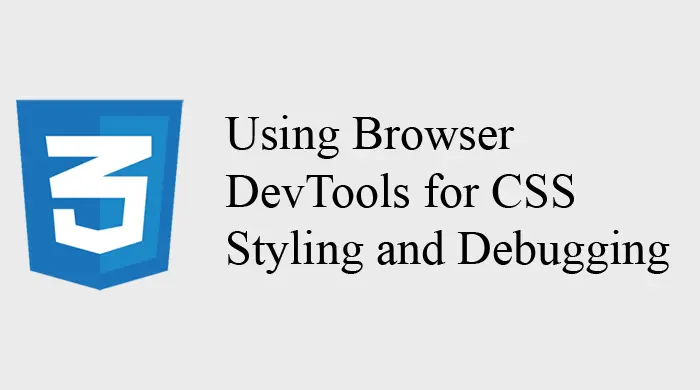
website backlink generator
November 25, 2025 at 11:13 pm