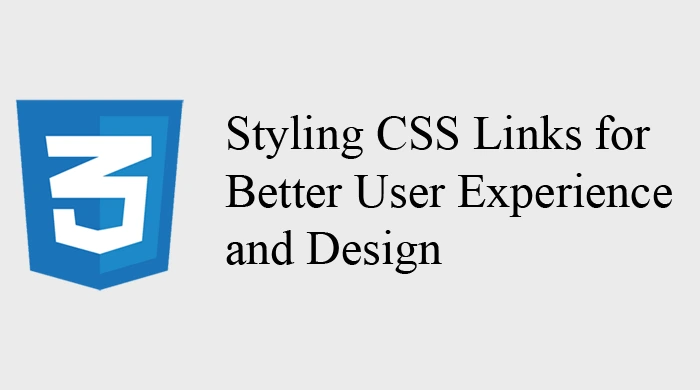Links are a fundamental part of any website, allowing users to navigate between pages and interact with content. While basic HTML links serve their purpose, CSS allows you to style and customize links to improve the overall user experience and design aesthetics. Whether you want to change link colors, add hover effects, or make buttons more interactive, CSS gives you the tools to transform simple hyperlinks into engaging, visually appealing elements.
In this blog, we’ll cover how to style links using CSS, explore pseudo-classes, and offer tips for creating accessible, well-designed links that enhance your website.
Default HTML Links
Before we dive into CSS, it’s important to understand how links behave by default. HTML links are created using the <a> (anchor) tag, and they typically come with default browser styles:
- Unvisited links are usually blue and underlined.
- Visited links are often purple and underlined.
- Active links turn red or have another color while being clicked.
- Hovering over links generally results in the link changing color.
<a href="https://example.com">Visit Example</a>This basic link is functional, but lacks visual flair. Let’s explore how to style links using CSS.
Basic Link Styling with CSS
The most common way to style links is by changing their color and removing the default underline. This can be done using the color and text-decoration properties.
a {
color: #3498db; /* Link color */
text-decoration: none; /* Removes underline */
}
a:hover {
text-decoration: underline; /* Adds underline on hover */
}This simple CSS removes the default underline from links and changes their color to a custom shade of blue. When users hover over the link, the underline reappears, providing a visual cue that it’s clickable.
Changing Link Colors for Different States
CSS allows you to style links based on their state—whether they’re visited, hovered, or active. These states are controlled using pseudo-classes.
Here are the common pseudo-classes used for link styling:
a:link: Targets unvisited links.a:visited: Targets links that have been visited by the user.a:hover: Targets links when the user hovers over them.a:active: Targets links that are currently being clicked.
a:link {
color: #2980b9; /* Unvisited link color */
}
a:visited {
color: #8e44ad; /* Visited link color */
}
a:hover {
color: #e74c3c; /* Hover link color */
text-decoration: underline;
}
a:active {
color: #c0392b; /* Active link color */
}Link Color Accessibility
While customizing link colors, it’s important to ensure that they’re accessible. Users with color blindness or visual impairments may struggle to distinguish between different states if the contrast between link colors and the background is too low. A good rule of thumb is to use high-contrast colors, especially for hover states.
Adding Hover and Focus Effects
Hover effects improve user interaction by making links more dynamic and engaging. The most common hover effect is to change the color or add an underline when a user hovers over a link. However, CSS allows you to do much more.
Example: Changing Font Weight on Hover
a {
color: #2980b9;
text-decoration: none;
transition: font-weight 0.3s ease; /* Smooth transition */
}
a:hover {
font-weight: bold;
}This effect smoothly increases the font weight of the link text when the user hovers over it, making the link feel more interactive.
Example: Adding Background Color on Hover
a {
padding: 5px 10px;
background-color: transparent;
color: #2980b9;
text-decoration: none;
transition: background-color 0.3s ease;
}
a:hover {
background-color: #ecf0f1;
border-radius: 5px;
}Here, the link gets a subtle background color when hovered. Adding padding and border-radius gives the link a button-like appearance, which is great for call-to-action buttons or navigation links.
Focus States for Accessibility
The :focus pseudo-class applies styles to elements when they are focused (usually by keyboard navigation). It’s important to ensure that links are clearly visible when focused, as this is critical for users navigating via keyboard.
a:focus {
outline: 2px solid #e74c3c; /* Adds an outline on focus */
background-color: #f1c40f;
}This gives focused links a noticeable outline, improving accessibility and making it easier for users with disabilities to navigate the page.
Creating Button-Like Links
Sometimes, you want links to look like buttons, especially for call-to-action elements. You can style links with CSS to create button-like designs by adding padding, background colors, and borders.
a.button {
display: inline-block;
padding: 10px 20px;
background-color: #2ecc71;
color: white;
border-radius: 5px;
text-decoration: none;
transition: background-color 0.3s ease;
}
a.button:hover {
background-color: #27ae60;
}This transforms a basic link into a visually appealing button with a smooth hover effect. You can use this style for important links like “Buy Now” or “Sign Up.”
Underline Effects with CSS
Traditional underlines can be dull, but CSS allows you to create unique underline effects. Instead of the default text-decoration: underline;, you can use the border-bottom property for more control.
Example: Animated Underline on Hover
a {
color: #3498db;
text-decoration: none;
border-bottom: 2px solid transparent;
transition: border-bottom 0.3s ease;
}
a:hover {
border-bottom: 2px solid #3498db;
}This CSS adds a custom underline that appears with a smooth animation when the user hovers over the link. It provides a more modern and sleek design compared to traditional underlines.
Removing Link Styles for Specific Use Cases
There are times when you want a clickable element without the default link styles. For example, if you’re using links within navigation bars or buttons, you might not want the standard blue, underlined link.
a {
color: inherit; /* Inherits parent element's color */
text-decoration: none;
}In this case, the link will inherit the color of its parent element and won’t have an underline, making it ideal for menus or buttons.
Using CSS Variables for Link Styling
If your site has many links that share the same styling, you can use CSS variables to maintain consistency and simplify updates.
:root {
--link-color: #3498db;
--link-hover-color: #e74c3c;
}
a {
color: var(--link-color);
text-decoration: none;
}
a:hover {
color: var(--link-hover-color);
}By defining the link colors as CSS variables, you can easily update them in one place if your design changes, ensuring consistency across your site.
Best Practices for CSS Link Styling
- Maintain Consistency: Ensure all links on your site have consistent styling. This helps users recognize links and improves navigation.
- Use Clear Hover Effects: Always include a visual cue when a link is hovered over. This makes it easier for users to understand that the text is clickable.
- Ensure Accessibility: Make sure links are clearly distinguishable from regular text by using distinct colors, hover effects, and focus states.
- Avoid Over-Styling: Don’t overdo link styling. Simplicity is key to keeping your website clean and user-friendly.
Conclusion
CSS allows you to style links in a variety of ways, from changing their color to adding interactive hover effects and even transforming them into buttons. By mastering link styling with CSS, you can create a more engaging and visually appealing experience for your users while ensuring accessibility and consistency across your site.
Whether you’re designing navigation menus, call-to-action buttons, or simple text links, CSS gives you the flexibility to customize links to match your site’s design and improve overall usability. Happy styling!