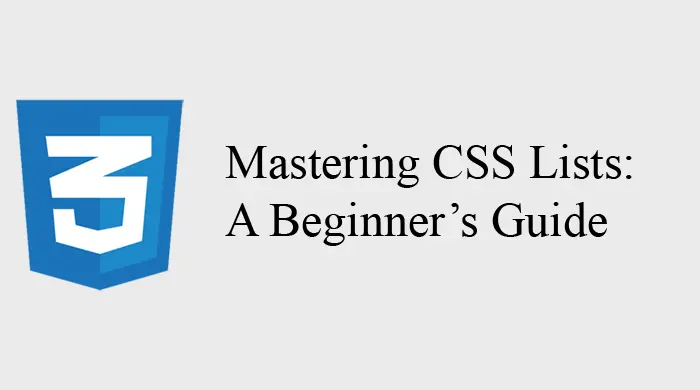Introduction to CSS Lists
CSS lists play a crucial role in structuring content on a webpage. Whether you’re displaying a navigation menu, organizing steps in a process, or presenting a series of items, lists can make your content more accessible and visually appealing.
In this tutorial, we’ll cover the basics of CSS lists and explore how to style them for a professional look.
Types of HTML Lists
Before diving into CSS, let’s understand the three primary types of HTML lists:
- Ordered List (
<ol>)
Displays items in a specific order.<ol> <li>Item 1</li> <li>Item 2</li> <li>Item 3</li> </ol> - Unordered List (
<ul>)
Displays items without a specific order.<ul> <li>Item 1</li> <li>Item 2</li> <li>Item 3</li> </ul> - Definition List (
<dl>)
Used to list terms and their definitions.<dl> <dt>HTML</dt> <dd>A markup language for creating web pages.</dd> <dt>CSS</dt> <dd>A style sheet language used for styling web pages.</dd> </dl>
Styling Lists with CSS
Basic Styling
You can use CSS to customize list styles, such as changing bullet points, numbers, or adding spacing.
ul {
list-style-type: square; /* Changes bullet to square */
margin: 20px;
padding: 10px;
}
ol {
list-style-type: upper-roman; /* Changes numbers to Roman numerals */
margin-left: 30px;
}
Removing Default Styles
To remove the default styling of lists, use the following CSS:
ul, ol {
list-style: none;
padding: 0;
margin: 0;
}
Customizing List Items
- Changing List Marker Colors
You can use the::markerpseudo-element to change the color of list markers.
ul li::marker {
color: red;
font-size: 1.5em;
}
- Adding Custom Icons
Replace default bullets with custom icons using thelist-style-imageproperty.
ul {
list-style-image: url('custom-icon.png');
}
- Horizontal Lists
For navigation menus, you can turn a vertical list into a horizontal one:
ul {
display: flex;
gap: 20px;
list-style: none;
}
Styling Definition Lists
Definition lists can be styled uniquely by targeting dt (terms) and dd (definitions).
dl {
margin: 20px;
}
dt {
font-weight: bold;
color: #333;
}
dd {
margin-left: 20px;
color: #666;
}
Advanced CSS List Techniques
Nested Lists
You can style nested lists differently to create a hierarchy.
<ul>
<li>Item 1
<ul>
<li>Sub-item 1</li>
<li>Sub-item 2</li>
</ul>
</li>
<li>Item 2</li>
</ul>
ul ul {
margin-left: 20px;
list-style-type: circle; /* Different marker for nested list */
}
Styling Lists for Navigation
Lists are commonly used for navigation menus. Use CSS for advanced styling:
<nav>
<ul class="nav">
<li><a href="#">Home</a></li>
<li><a href="#">About</a></li>
<li><a href="#">Contact</a></li>
</ul>
</nav>
.nav {
display: flex;
list-style: none;
gap: 15px;
padding: 0;
}
.nav li a {
text-decoration: none;
color: #007BFF;
padding: 10px 15px;
border-radius: 5px;
transition: background-color 0.3s;
}
.nav li a:hover {
background-color: #f0f0f0;
}
Conclusion
CSS lists offer a lot of flexibility for organizing content. Whether you’re using ordered, unordered, or definition lists, styling them can enhance the user experience and align your content with your website’s design.
By following the techniques shared in this guide, you’ll be able to create visually appealing and functional lists for your web projects.