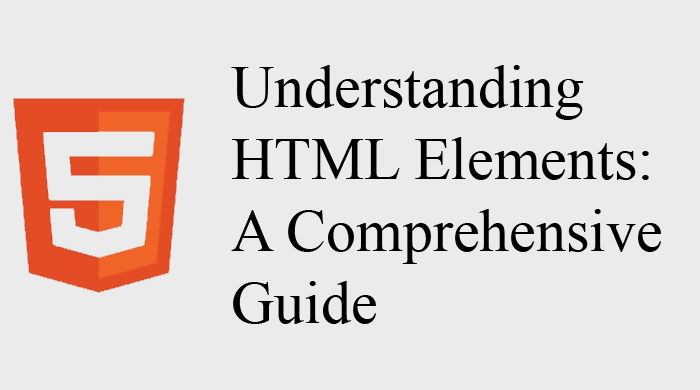HTML (HyperText Markup Language) is the backbone of web development, allowing developers to structure and present content on the internet. Central to HTML are elements, the fundamental building blocks that define the structure and content of a web page. In this article, we’ll delve into the world of HTML elements, exploring their syntax, types, and common use cases.
Anatomy of an HTML Element
An HTML element is composed of several parts:
- Opening Tag: This is the first part of an HTML element and signifies the beginning of the element. It is enclosed in angle brackets (
<and>). For example,<p>is the opening tag for a paragraph element. - Content: The actual content of the element comes between the opening and closing tags. In the case of a paragraph, the content might be text or other elements.
- Closing Tag: This marks the end of the element and is similar to the opening tag but with a forward slash before the tag name. Using the paragraph example, the closing tag is
</p>. - Nested Elements: Elements can be nested within each other, creating a hierarchy. For instance, you can have a heading (
<h1>) element nested inside a section (<section>) element.
Here’s an example with a simple paragraph element:
<p>This is a sample paragraph.</p>Common HTML Elements
1. Headings <h1> to <h6>
Headings are used to define the structure of a document. They range from <h1> (the highest level) to <h6> (the lowest level).
<h1>Main Heading</h1>
<h2>Subheading</h2>
<!-- ... -->
<h6>Smallest Heading</h6><p>This is a paragraph.</p>
2. Paragraph <p>
The <p> element is used for defining paragraphs of text.
<p>This is a paragraph.</p>3. Links <a>
The <a> element is used to create hyperlinks. The href attribute specifies the destination of the link.
<a href="https://www.example.com">Visit Example.com</a>4. Lists <ul>, <ol>, <li>
Lists can be ordered (<ol>) or unordered (<ul>), and each item in the list is defined by the <li> element.
<ul>
<li>Item 1</li>
<li>Item 2</li>
</ul>
<ol>
<li>Step 1</li>
<li>Step 2</li>
</ol>5. Images <img>
The <img> element is used to embed images, and the src attribute specifies the image file.
<img src="image.jpg" alt="Description of the image">6. Forms <form>, <input>, <button>
Forms are used to collect user input. Input fields, buttons, and other form elements contribute to this process.
<form>
<label for="username">Username:</label>
<input type="text" id="username" name="username">
<button type="submit">Submit</button>
</form>Self-Closing Elements
Some elements don’t have a closing tag and are self-closing. For example, the line break <br> and the image element <img>.
<p>This is a line of text.<br>This is on a new line.</p>
<img src="icon.png" alt="Icon">Conclusion
Understanding HTML elements is crucial for any web developer. Elements provide the structure and semantics needed to create meaningful and well-organized web content. As you continue your journey in web development, exploring and mastering the diverse range of HTML elements will empower you to build rich and dynamic web pages. Happy coding!