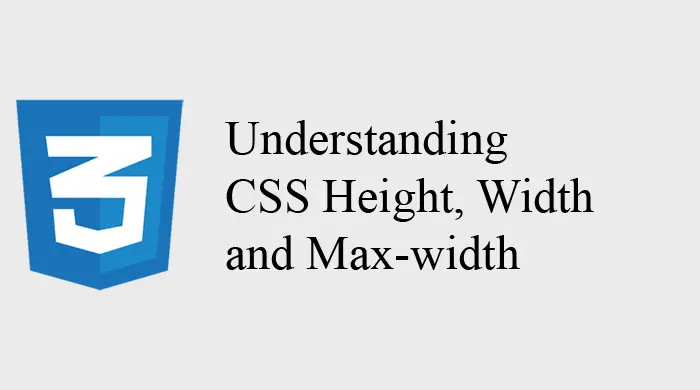CSS provides powerful properties to control the size of elements on a webpage. Among these, height, width, and max-width are essential for defining the dimensions of elements. In this article, we’ll explore how these properties work, how to use them effectively, and some common use cases.
CSS height and width Properties
The height and width properties in CSS are used to set the height and width of an element. These properties can be applied to block-level elements like <div>, <section>, or even images and videos.
Syntax
The basic syntax for setting the height and width is straightforward:
element {
width: 200px;
height: 100px;
}Units of Measurement
You can define height and width using various units:
- Pixels (px): Fixed size in pixels.
- Percentage (%): Relative to the size of the parent element.
- Viewport width (vw) and height (vh): Relative to the size of the viewport (the browser window).
- em/rem: Relative to the font size of the element or the root element.
Example
.box {
width: 50%;
height: 200px;
background-color: lightblue;
}In this example, the width of the .box element is set to 50% of its parent element, and the height is fixed at 200px.
The max-width Property
The max-width property in CSS is used to set the maximum width an element can have. It prevents an element from growing larger than a specified size, regardless of its content or the screen size.
Syntax
element {
max-width: 300px;
}Why Use max-width?
The max-width property is particularly useful for responsive design. By setting a maximum width, you ensure that an element doesn’t stretch too wide on larger screens, maintaining readability and layout integrity.
Example
.responsive-container {
width: 100%;
max-width: 600px;
margin: 0 auto;
}In this example, the .responsive-container will take up 100% of the width of its parent but will not exceed 600px. The margin: 0 auto; centers the container within its parent.
Combining Height, Width, and Max-width for Responsive Design
When designing responsive websites, combining these properties allows for flexible layouts that adapt to different screen sizes.
Example
.image-container {
width: 100%;
max-width: 800px;
height: auto;
}In this example, the image container will scale according to the screen size but will not exceed 800px in width. The height: auto; ensures that the aspect ratio of the image is maintained.
Common Use Cases
Responsive Images:
img {
width: 100%;
max-width: 100%;
height: auto;
}This ensures that images resize with the browser window but never exceed their original size.
Fixed-Height Sections:
.hero-section {
width: 100%;
height: 400px;
background-color: #333;
}A fixed-height section can be useful for elements like hero banners that need to maintain a consistent height across different screens.
Fluid Layouts:
.content-wrapper {
width: 90%;
max-width: 1200px;
margin: 0 auto;
}This creates a fluid layout that adjusts to the screen size while preventing content from becoming too stretched on large displays.
Conclusion
Understanding and effectively using the height, width, and max-width properties is crucial for creating flexible, responsive web designs. These properties help you control the size of elements, ensuring they look good on all screen sizes and devices. Experiment with these properties in your next project to see how they can enhance your layouts and improve user experience.